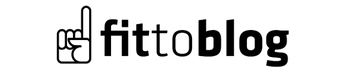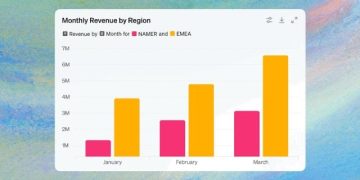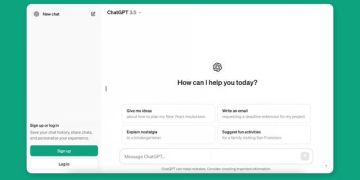Apple launches expensive but affordable products, especially with its mobile accessories such as iPhone and Airpods. However, due to rising prices, buying a new iPhone is not easy for everyone. If you are thinking of buying a second-hand iPhone, you should definitely check the warranty status of the device. In some cases, even if the devices are within the official warranty period, they may cause warranty problems because they come from abroad.
Apple warranty inquiry With this process, you can find out how long the warranty period of the device remains and in case of possible malfunction, you can get technical service assistance within the scope of warranty. Not only for second-hand iPhone purchases, but also for your device that you have been using for a long time but forgot the warranty period. Apple warranty inquiry you can do the operation.
How to make an Apple warranty inquiry?
- Step #1: From here Open the Apple warranty inquiry page.
- Step #2: You will see lines where you will enter the serial number and security code.
- Step #3: Write the serial number of the device for which you want to know the warranty period on the correct line.
- Step #4: Then correctly type the security code you see in the picture.
- Step #5: When you are sure of the information you entered, click the Continue button at the bottom.
If you have learned the serial number of the iPhone device that you want to buy second-hand or that you have been using for a long time, thanks to one of the above processes, you can easily make an Apple warranty inquiry and thus find out how much warranty period is left and contact KVK technical services in case of a possible malfunction. free warranty service You can benefit from it.
You will see the purchase date of the device, telephone technical service support information, and information about whether it can receive repair and service under warranty. In line with this information, in case of a possible malfunction of the device, free technical service support You will find out whether you can get it or not.
How to find out the serial number (IMEI) for Apple warranty inquiry?
- Method #1: Finding serial number (IMEI) from Settings
- Method #2: Finding the serial number (IMEI) by looking at the back of the device
- Method #3: Finding the serial number (IMEI) by looking at the product’s packaging
- Method #4: Finding serial number (IMEI) via iTunes
You will buy it second hand or have used it for a long time. Apple warranty inquiry process for iPhone If you want to do this, the first thing you need to know is the serial number of the device. Serial number and IMEI number You can learn information such as this from a different place for each model, but in most models, it is possible to learn this information from the settings section, the back cover of the device or via iTunes.
Method #1: Finding serial number (IMEI) from Settings:
- Step #1: Go to Settings.
- Step #2: Tap General and then tap About.
- Step #3: Here you can find your IMEI number.
Method #2: Finding the serial number (IMEI) by looking at the back of the device
You can learn the serial number, IMEI and MEID numbers of some models of iPhone devices that were originally purchased with their box, from the back cover of the device or the original box. Serial numbers, IMEI and MEID numbers of iPhone 5, 5s, 5c, SE, 6, and 6 Plus models on the back cover of the device or you can see it on the original box. MEID number is the first 14 digits of the IMEI number. Instead of serial number, you can also use the device’s IMEI number for Apple warranty inquiry.
Method #3: Finding the serial number (IMEI) by looking at the product’s packaging
If you still have the box of your product, we will talk about one of the easiest methods. Original boxes of Apple products usually come with a label that includes the product’s serial number, model number, and other important information. This information can be found on a label on the outside of the box. On the label on the box “Serial No:”, “S/N”, You can see the serial number that starts with or similar.
Method #4: Finding serial number (IMEI) via iTunes (in versions before MacOS Catalina):.
- Step #1: Connect your iPhone to your computer with a USB cable.
- Step #2: Wait for a while and iTunes will open automatically.
- Step #3: Select your device.
- Step #4: Settings Open the menu.
- Step #5: Summary Click on the section.
- Step #6: You will see all the information about your device here.
So how to check the originality of Apple devices?
- Method #1: Checking with serial number (IMEI)
- Method #2: Controlling via software and operating system
- Method #3: Checking by physical examination
Method #1: Checking with serial number (IMEI)
Find the serial number of your Apple device. As we mentioned above, on this iPhone, iPad or iPod touch, under “Settings” > “General” > “About”; On a Mac, it can be found under Apple menu > “About This Mac.” Then on Apple’s official website from the warranty status page You can check by entering your serial number.
Method #2: Checking with software and operating system
One of the ways to understand whether Apple devices are original or not is physical check. Even though it is relatively less secure than other methods, there are some checks you can do. First, make sure that the logo and text on the device are clear and neat. The material quality of the device will also give you some clues. imitation products are often made from lower quality materials and contain visible workmanship defects.
Method #3: Checking with software and operating system
As we all know, the devices produced by Apple With Apple-specific software (iOS, iPadOS, macOS) and imitation devices cannot easily copy it. Therefore, you can check your device’s settings and operating system to see whether it complies with Apple’s software specifications.
Apple warranty period and scope:
Apple products that you purchase from any technology store or website in our country with Apple Turkey warranty are considered under warranty for 2 years. One iPhone’s warranty start date, It starts after the SIM card is inserted and the initial setup is completed.
Apple’s warranty protects against defects in materials and workmanship on the device. If the cause of a problem occurring in the device within the 2-year warranty period is a material or workmanship defect, Apple free technical service and repair offers the service. Products that are caused by user error or are used outside the conditions specified in the product manual and subsequently malfunction are not accepted under warranty.
You can easily make an Apple warranty inquiry after knowing the serial number of the device. If you are buying a second-hand device, possible against malfunctions Make sure it is under warranty. Devices that are out of warranty may require costly repairs in case of any malfunction. More detailed information Apple customer service You can get it by contacting us.