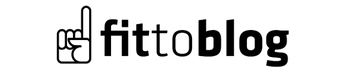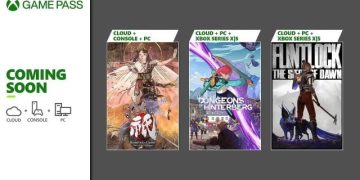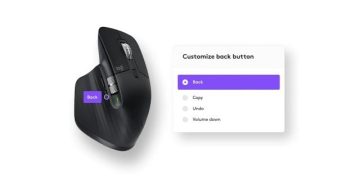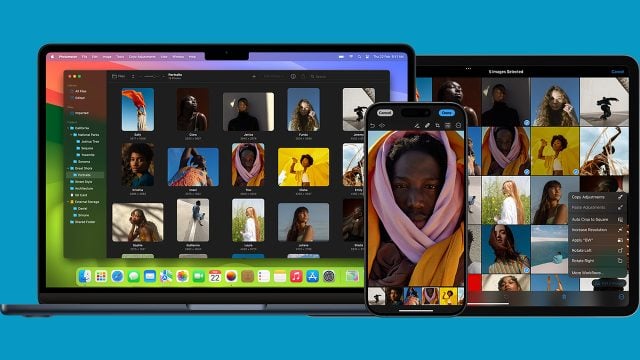
Photomator 3.3 offers a powerful file browser built using macOS technologies. This makes it easier and faster than ever to browse and organize photos not only on your Mac, but also on external drives and cloud services.
What’s New in Photomator 3.3
The new file browser offers an incredibly fast and seamless photo browsing and editing experience. The integration of native features combined with a familiar interface makes it incredibly easy to use. The new file browser includes native features like drag and drop to quickly import folders and photos even if you need to import thousands at once, a native Share menu for effortless photo sharing, and much more.
Photomator’s file browser, built on the Apple File System, also saves your storage space. Your photos aren’t cataloged or copies kept, and edits aren’t automatically synced with the original file.
You’ll now be able to edit photos stored on SSDs, NAS devices, or SD cards, as well as on various cloud services like Dropbox, Box, Google Drive, and Microsoft OneDrive, with the same ease as editing photos stored on your Mac. When you disconnect an SD card or external storage after editing, Photomator ensures a seamless editing workflow when you reconnect the storage device, allowing you to seamlessly continue editing where you left off.
The update introduces a new save edit feature that allows you to save edits alongside the original file without changing the original file itself. It ensures that all your edits are in place when you reconnect to external storage or cloud services, and also helps you save storage space, which is a significant advantage especially when working with RAW photos.
Photomator’s photo editing feature is designed to be non-destructive in all photo locations. Whether your photos are on a Mac, external storage, or a cloud service, you’ll be able to preserve the original photo and undo the edits at any time.
You can also easily view edits on all devices by syncing them via iCloud Drive. When you open edits from Mac on your iPhone and iPad, you need to give Photomator folder access. To grant access, you need to open a photo, select Grant Access at the bottom, and then open the folder containing the photo. Once you grant access, you will be able to view edits to the folder in the future.
You can download the Photomator 3.3 update from the Mac App Store.
Follow our site to read more technology news!